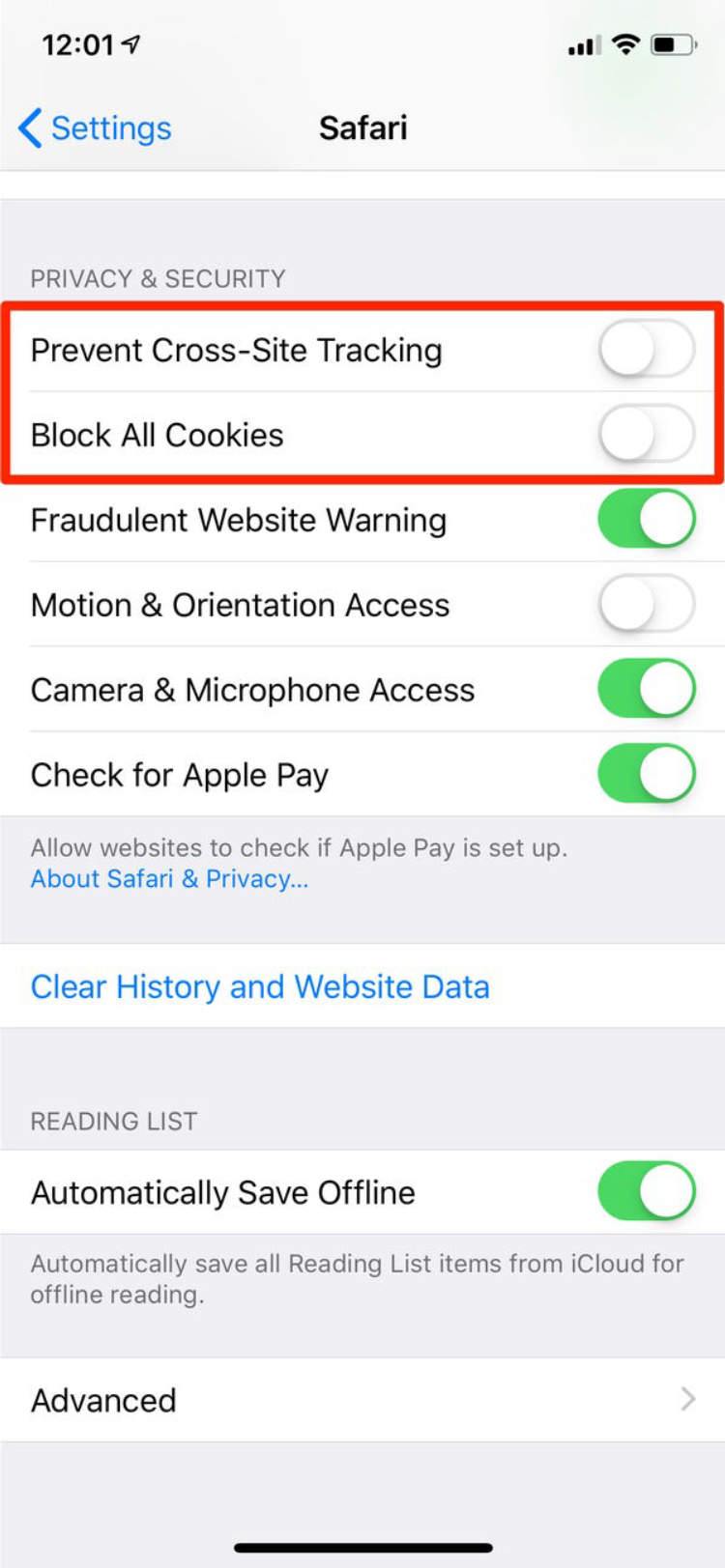
Many websites, apps and services require cookies to be enabled on your iPhone in order to work properly. Cookies are tiny pieces of data that allow the pages to remember your personal preferences and your browsing history. If you are having trouble logging in to your account or the website isn’t working as it should, it might be because cookies are disabled.
In this guide, we will be showing you how to turn on cookies and why they should be enabled on your iPhone. We will also provide instructions on how to delete cookies when needed which can help to speed up your browsing experience.
Step 1: Ensure Your iPhone is Connected to the Internet
To enable cookies on your iPhone, it is important to make sure the device is connected to the internet. Without a proper internet connection, the process of setting up cookies will not succeed. Fortunately, it’s a simple process to connect your iPhone to the internet.
The best approach is to use Wi-Fi, as this avoids using any data allowance over your cellular network. Here are the steps you need to follow to get your iPhone connected to the internet via Wi-Fi:
- Locate a Wi-Fi network.
- Tap the Settings app icon in your Home screen.
- Tap Wi-Fi in your Settings menu.
- Tap the name of the Wi-Fi network to which you’d like to connect.
- Enter the password for the Wi-Fi network.
- Hit the Join button.
Step 2: Open Safari and Select ‘Preferences’
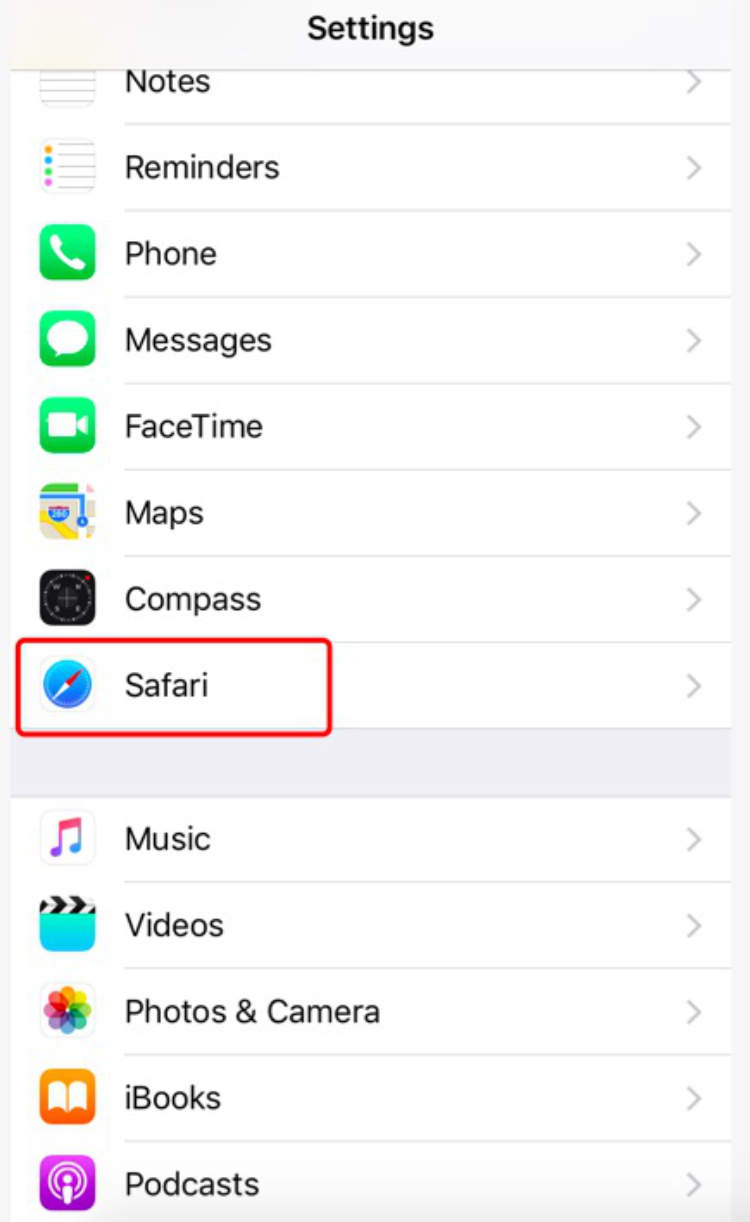
The first step in enabling cookies on your iPhone is to open the Safari app. Once the app launches, click on the “Settings” gear icon at the lower right and select the “Preferences” option.
You should now see the “Preferences” page with several tabs. Select the “Privacy” tab at the top of the screen to begin.
Once you have opened the Privacy tab, you will see four different options: “Always Block Cookies,” “Allow From Current Website Only,” “Allow From Websites I Visit,” and “Always Allow.” Select the third option: “Allow From Websites I Visit.”
You have now enabled cookies on your iPhone. Now, whenever you visit a website, it will be able to store small amounts of data in a cookie, which can help the website remember information about you or customize the experience in some way.
Step 3: Adjust the Cookies Settings in Safari on Your iPhone
Adjusting the Cookies settings in Safari can modify the way cookies are stored on your iPhone. To do so, open Settings and choose Safari. The Safari tab will display a wide range of options related to different Web settings. Scroll down until you come across the Privacy & Security settings. This section lets you set different preferences to manage cookies.
- Block All Cookies: This sets your iPhone to totally block cookies and prevents them from being stored on your device.
- Allow from Websites I Visit: This setting allows the browser to automatically save cookies from sites that you have visited. It will save all the required data and help you stay logged in.
- Allow from Current Website Only: This setting lets you stay logged in on the current website, without saving cookies from other websites.
- Always Allow: This setting stores cookies from all websites and helps you stay logged in.
Choose the setting of your preference and then close the Settings tab. Make sure you don’t choose blocking all cookies, since this will cause difficulties in logging in on various websites.
Conclusion
Enabling cookies on an iPhone is quite simple and requires only a few steps. By following the steps outlined above, anyone can access and enable cookies on an iPhone in no time. It is important to remember that without cookies, it is impossible to access and use many websites and other applications.
Cookies play an important role in making the web browsing experience more efficient and secure. Though it is often necessary to enter personal information before completing the steps to enable cookies, these steps are necessary for protecting online privacy. With cookies enabled, the internet will be a safer and more enjoyable place.