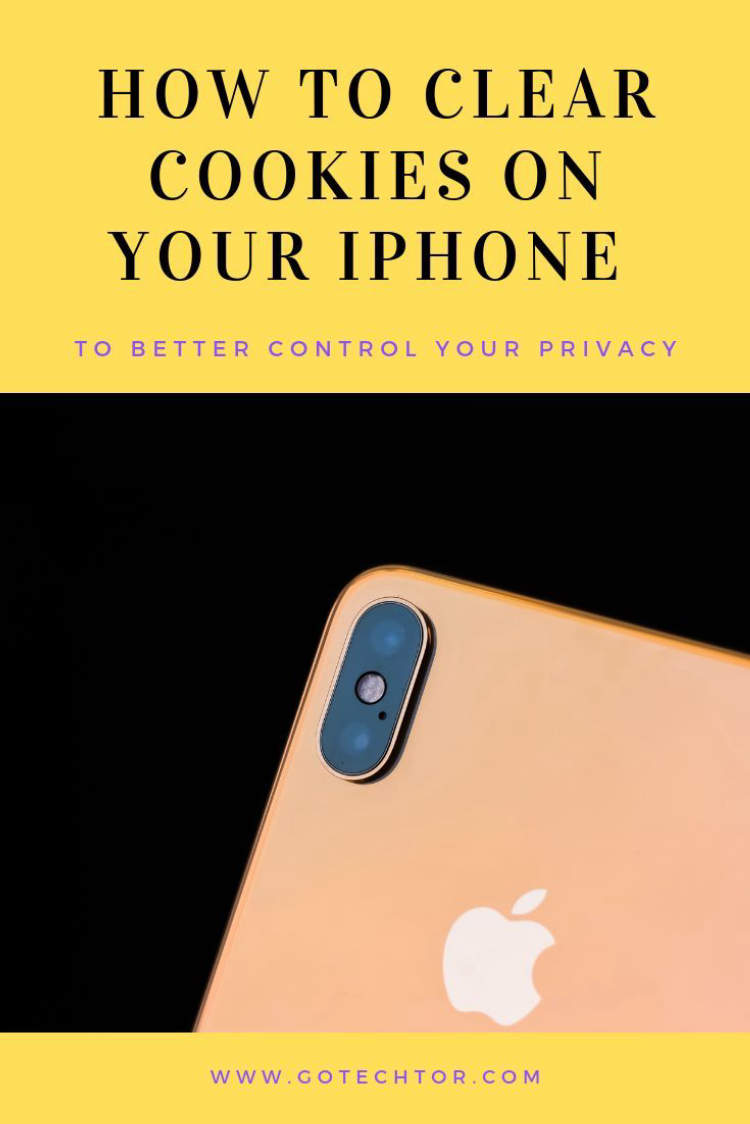
Cleaning cookies off your iPhone can keep your browser history secure and help to improve performance. In this article, we show you how to clean cookies off your iPhone in just four easy steps. This process can be done on all iPhones running iOS 13 and later.
For starters, make sure you have the latest version of the Safari browser installed. Then, open your browser settings and access the system preferences. There you will be able to control which third-party cookies you want to allow or block. Finally, you can clean all the cookies stored on your phone with just a few clicks.
Step 1: Open Settings
Clearing cookies on your iPhone is a quick and easy process. All you need to do is open your phone’s settings app. To do this, tap the round grey “Settings” icon on your iPhone’s home screen.
Once you open “Settings,” you will see a list of options for you to choose from. Select the option labeled “Safari” to begin the process of clearing cookies from your iPhone.
Step 2: Select Safari
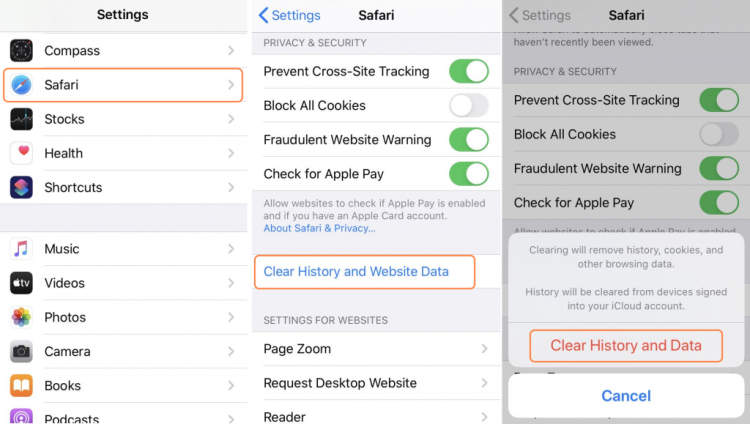
The next step in clearing your cookies from your iPhone is selecting the Safari app. To do this, press the Home button on your iPhone to see all of the apps listed in the Home Screen. Scroll to find Safari, and tap to select it. On the Safari home page, you will see two icons on the bottom of the page next to the address bar. The first icon is the book symbol representing the Bookmarks tab, and the second icon is the gear symbol that represents your Settings. Tap the second icon to access your Settings.
Step 3: Delete Cookies and Data
When it comes to deleting cookies and data, you have a couple of options. You can either delete all of the data associated with a particular website, or delete all cookies from all websites stored on your iPhone.
To delete information from a specific website:
- Go to the “Settings” app.
- Select “Safari” from the list of options.
- In the “Advanced” section, select “Website Data”.
- From here, you can scroll through the list of websites and delete the data associated with each one.
- Once you have selected the sites you want to delete, simply tap “Delete” to clear the cached information.
To delete all cookies stored on your iPhone, follow these steps:
- Go to the “Settings” app.
- Select “Safari” from the list of options.
- In the “Advanced” section, select “Clear History and Website Data”.
- Confirm that you want to delete all of your cookies and data by tapping “Clear History and Data”.
- You’re all set! All of your stored cookies and website data have been erased.
Step 4: Restart the iPhone
Once you have cleared the cookies from your iPhone, you should restart the device. This will help ensure that the changes you’ve made have taken effect and that there are no residual traces of cookies in other places.
To restart the iPhone, follow the steps below:
- Press and hold the Power/Lock button until the “slide to power off” appears.
- Drag the slider to the right.
- Wait a few seconds for the device to shut down.
- Press and hold the Power/Lock button again until you see the Apple logo.
Once the iPhone restarts, all of the cookies that were on the device should be cleared, and any steps you previously took to clear cookies should be effective.
Conclusion
Now you know how to quickly and securely delete cookies from your iPhone in just four simple steps. With regular cleaning of cookies and other temporary internet data, your phone’s browsing experience remains satisfactory and safe. You can rest assured that your private data won’t be compromised and neither will you be a subject to privacy issues.
Ultimately, by clearing cookies on your iPhone, you help keep your device protected and private. So the next time you enter a private setting like internet banking, make sure you clear the cookies before and after completing any activity.